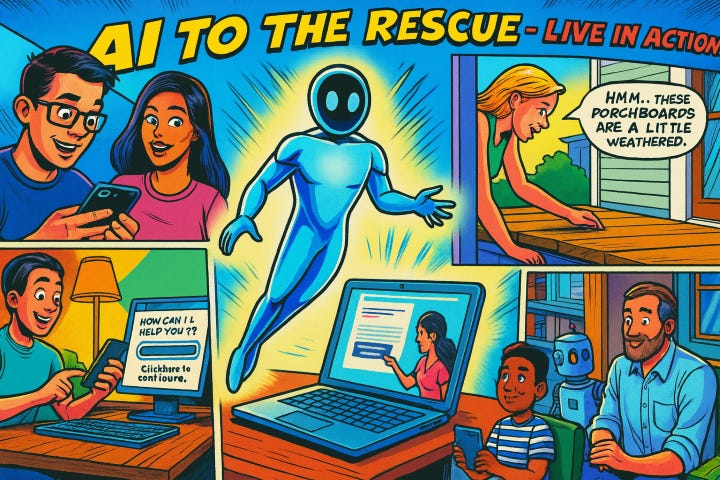136 | AI To The Rescue: Troubleshooting Takes Another Leap Forward
Tired of describing your woes to an AI that just doesn’t get it? Visual AI tools offer a new kind of support: they see what you see.
Last week, I spent half an hour trying to explain to ChatGPT why my time-tracking app kept auto-logging meetings from my calendar when I explicitly didn't want it to. I described the settings menu, typed out the exact button names, even pasted a bunch of screenshots, and tried explaining where things were positioned on screen — but still couldn't get to a solution.
Then yesterday, I wanted advice on treating the weathered deck boards on my new front porch.1 I could describe "faded brown wood with some peeling," but that's not exactly the kind of detail that leads to confident recommendations about deck treatments.
Both situations made me wish my AI assistant could just see what I was dealing with instead of working from my descriptions.
The Next Step Forward
Regular readers might remember StrefaTECH #108: "ChatGPT - My Personal Tech Support Hero" where I sang the praises of using ChatGPT to troubleshoot tech problems. Let me tell you—things have come a long way, baby!
In particular, there's a really impressive way to get “live tech support” on your computer, and your smartphone is your new best friend when you’re wondering what the heck to do to get out of a jam.
Bottom line? Anytime you feel your blood pressure rising, whether you are mouse-in-hand in front of your computer or tackling some household chore, it's AI To The Rescue!2
On the Desktop: Google AI Studio Live
Google's AI Studio Live changes the entire dynamic of “tech support.” Think of it as screen sharing for AI — you can show Google's Gemini model exactly what you're looking at on your desktop and have a real-time conversation about it.3
Here's how it works:
Getting Started:
Go to aistudio.google.com/live
Click to start screen sharing, and share Desktop (simplest to let it see all you’re doing) or a particular browser tab/window
Then, just ask questions by voice. You can keep working in your app and have Google Live give you help where you need it.
My Time Tracking Victory: Back to my recent use, I opened my problematic time-tracking app, shared my screen, and simply said, "I don't want this to automatically log calendar entries, but I can't figure out how to turn that off." Google Live couldn't immediately tell me the exact solution, but it was like having a friend look over my shoulder to help brainstorm. After a few tries at various settings, it suggested clicking in an area I hadn't explored yet — and even though it didn't know exactly what to tell me, that guidance led me to the toggle I'd been missing.
Insight from a long-time “go-to” person for tech questions: Sometimes the best tech support isn't someone who knows all the answers, but someone who can see what you're seeing and suggest, "Have you tried looking over there?" But I’ve also had Google Live point me directly to what to do, which is golden!
On the Phone: ChatGPT and Gemini Apps
Both ChatGPT and Google Gemini now offer impressive visual input (on both iOS and Android). With either app, you can have natural voice conversations while the AI sees what your camera is showing. You can snap photos of objects you need help identifying or fixing, open a camera video feed to explore your environment with AI, or share your phone's screen so the AI can see what you're working on in mobile apps. The camera integration feels fairly smooth and responsive, making it easy to show the AI exactly what you're dealing with instead of trying to describe it.
The key difference between the two? Gemini gives you these visual capabilities for free, while ChatGPT gates them behind a subscription.
The Deck Dilemma Solved: For my porch situation, I used the Gemini App's voice feature with the phone camera so it could see what I was showing it. This let me pan across different sections of the decking while we talked through the condition of each area. Within a few minutes, it identified the wood type, assessed the damage, and recommended specific restoration approaches. And then, as with “brainstorming with AI on the go” that I mentioned in the last StrefaTECH article, I could return to the detailed recommendations later in my Gemini chat history.
A Note on AI Hallucinations
Even with visual input, AI can still get things wrong. It might confidently suggest the wrong setting, misidentify a product, or oversimplify a task. When you’re counting on its advice for anything important double-check its suggestions—especially when chemicals, safety, or expensive repairs are involved.4
Cost Reality Check
If you’re a ChatGPT user, you can do a lot with the phone app and with ChatGPT on your computer. When you’d like another pair of eyes to help troubleshoot, consider exploring Google AI Studio Live—it’s especially handy for addressing issues on your device.
Back to mobile, here’s a summary of the difference between Gemini and ChatGPT:5
Feature | Google Gemini App | ChatGPT App
--------------------------|---------------------|---------------------------
Camera input | Free | Plus plan required
Screen sharing (mobile) | Free | Plus with voice mode
Live voice conversation | Free | Plus / Team only
Platform support | iOS & Android | iOS & AndroidFinal Thoughts
We're getting closer to AI assistance that feels truly helpful rather than just impressive. When your AI assistant can see what you're working with, the conversations become more practical and the solutions more relevant.
For those of us who remember when getting tech support meant trying to describe computer problems over the phone to someone reading from a script, this feels like science fiction. Except it's free, available right now, and actually works.
When it comes to checking out Google AI Studio, don't overlook powerful AI tools just because they're not the most hyped option. Sometimes the best solution is the one that removes barriers instead of adding features.
As always, verify AI recommendations before taking serious action … in short,
Make Good Choices
Full disclosure: I may have inadvertently made the weathering worse by being a bit too aggressive with the pressure washer. I had fun with it, but ended up making the situation worse instead of better.
With the usual disclaimers that it's far from perfect, sometimes hallucinates, has limitations, etc, etc, etc. But it's getting better and better!
There are lots of videos demonstrating how this works. Here's one that gives you a quick overview:
When I asked for more detailed guidance and a citation for the recommendation, Gemini provided a link to The Family Handyman website, which gave me much more comprehensive information from a trusted source. I was grateful for the resource, though less thrilled when it confirmed this was going to be a much bigger project than I'd hoped!
Please tell me if any of this is wrong (or changes!). Generating a feature comparison table is one of the more tedious, fraught activities in AI today!